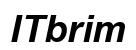Introduction
Amazon’s Fire Stick has become an integral tool for streaming entertainment directly to televisions. It’s compact, versatile, and generally reliable. However, unexpected issues can arise, disrupting your entertainment plans, whether for a movie night or a binge-watching spree. The reasons for these disruptions can range from connection mishaps to more serious hardware failures.
Understanding the cause is vital for resolving the issue swiftly. Let’s explore common reasons why your Fire Stick might stop working and the most effective solutions.

Common Reasons Your Amazon Fire Stick Stops Working
When your Amazon Fire Stick ceases to function, multiple recurring issues might be the culprits. Pinpointing and addressing them can save you both time and frustration.
-
Power Supply Issues: A steady power supply is crucial for the Fire Stick’s operation. If the power source is inconsistent, the device may fail to operate. Always use the original power adapter and cable provided by Amazon. Power strips or USB ports on TVs might not offer enough power.
-
HDMI Connection Problems: A loose or faulty HDMI connection can easily disrupt the signal. Make sure the Fire Stick is firmly plugged into the TV’s HDMI port. You might need to try a different HDMI cable if issues persist.
-
Network Connectivity Errors: Without a stable internet connection, streaming is impossible. Check your Wi-Fi signal strength and ensure your router is performing correctly. Reboot the router if you encounter connectivity issues.
These typical issues often overlap, making troubleshooting seem complex. Fortunately, straightforward steps can address these concerns, resolving the issue effectively.
Troubleshooting Basic Problems with Amazon Fire Stick
Addressing basic issues with your Fire Stick involves a series of troubleshooting steps. These simple adjustments can often rejuvenate your device’s performance.
- Checking and Securing Connections: Ensure all cables and connections are secure. Inspect cables for visible damage and replace if needed. Try switching HDMI ports to rule out port-specific issues.
- Restarting Your Device: A quick restart often resolves minor glitches. Disconnect the Fire Stick from power and HDMI port, wait a few moments, then reconnect.
- Ensuring Proper Input Settings: Verify your TV is set to the correct input source corresponding to the Fire Stick’s HDMI slot. Incorrect settings can lead to no signal display, complicating the issue.
These troubleshooting steps usually resolve many basic issues, restoring the Fire Stick’s performance. If problems persist, consider more advanced solutions.

Advanced Solutions for Persistent Fire Stick Issues
If basic measures fail, delve into advanced solutions to tackle persistent Fire Stick issues.
-
Clearing Cache and Data: Cache and data accumulation can slow down the device over time. Navigate to ‘Settings’ > ‘Applications’ > ‘Manage Installed Applications,’ select the app, and choose ‘Clear Cache’ or ‘Clear Data.
-
Performing a Factory Reset: A factory reset, while a last resort, often resolves ongoing issues. Backup important data before proceeding. Go to ‘Settings’ > ‘Device’ > ‘Reset to Factory Defaults.
-
Updating Software and Apps: Ensuring your Fire Stick’s firmware and apps are up-to-date can solve many issues. Check for updates under ‘Settings’ > ‘My Fire TV’ > ‘About’ > ‘Check for System Update.
These advanced steps focus on software-related problems. If none of these work, it may hint at a hardware-centric problem.
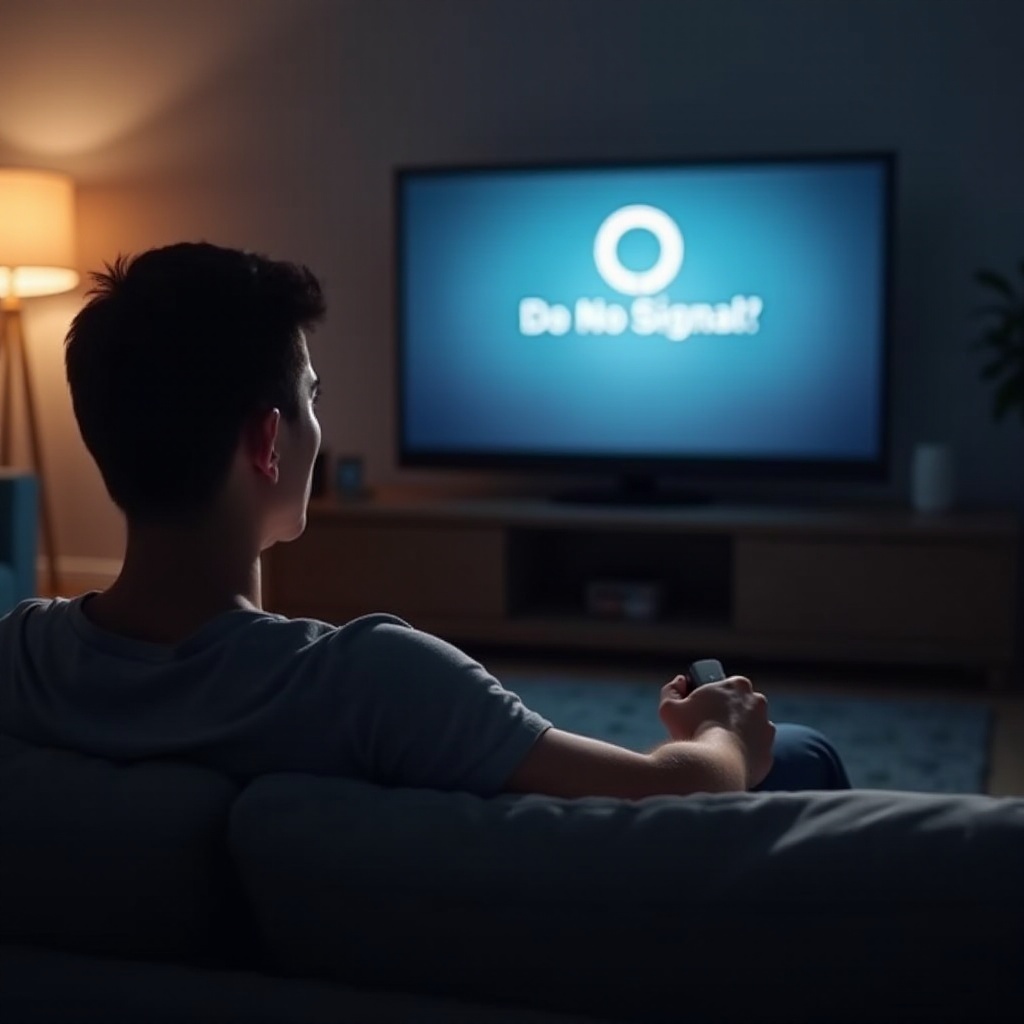
When to Consider Hardware Issues
At times, the root issue might be the hardware. Recognizing signs of hardware problems helps in deciding the next step.
-
Identifying Signs of Hardware Failure: Excessive heat or visible device damage can point to hardware issues. Frequent disconnections or complete power failures are common symptoms.
-
Exploring Repair and Replacement Options: Contact Amazon support if you suspect hardware failure. They provide warranty and repair guidance based on your device’s warranty status.
Understanding hardware issues is vital, especially when software fixes fail. However, preventive measures can minimize their occurrence.
Maintaining Your Fire Stick for Longevity
Routine maintenance significantly extends your Fire Stick’s lifespan and performance. Implement these simple strategies:
-
Regular Updates and Maintenance: Keep your device updated to ensure smooth operation and security. Regular updates help prevent performance issues.
-
Avoiding Overloading Apps and Storage: Manage your installed apps wisely. Uninstall unused apps to free up space, ensuring efficient operation.
Incorporating these maintenance tips ensures long-term benefits, reducing the likelihood of encountering issues. It ultimately leads to a seamless streaming experience over time.
Conclusion
Troubleshooting your Amazon Fire Stick involves identifying potential issues, implementing practical solutions, and maintaining the device to prevent future problems. By addressing both basic and advanced concerns, you’re likely to restore functionality quickly.
Frequently Asked Questions
How do I reset my Amazon Fire Stick?
To reset your Amazon Fire Stick, go to ‘Settings,’ select ‘My Fire TV,’ and choose ‘Reset to Factory Defaults.’ Follow the on-screen instructions.
Can I use my Fire Stick on any TV?
Yes, the Fire Stick is compatible with any TV that has an HDMI port. Ensure the TV is on the correct input setting.
What should I do if my Fire Stick is overheating?
If overheating occurs, disconnect it from power. Let it cool down, and ensure adequate ventilation when in use.